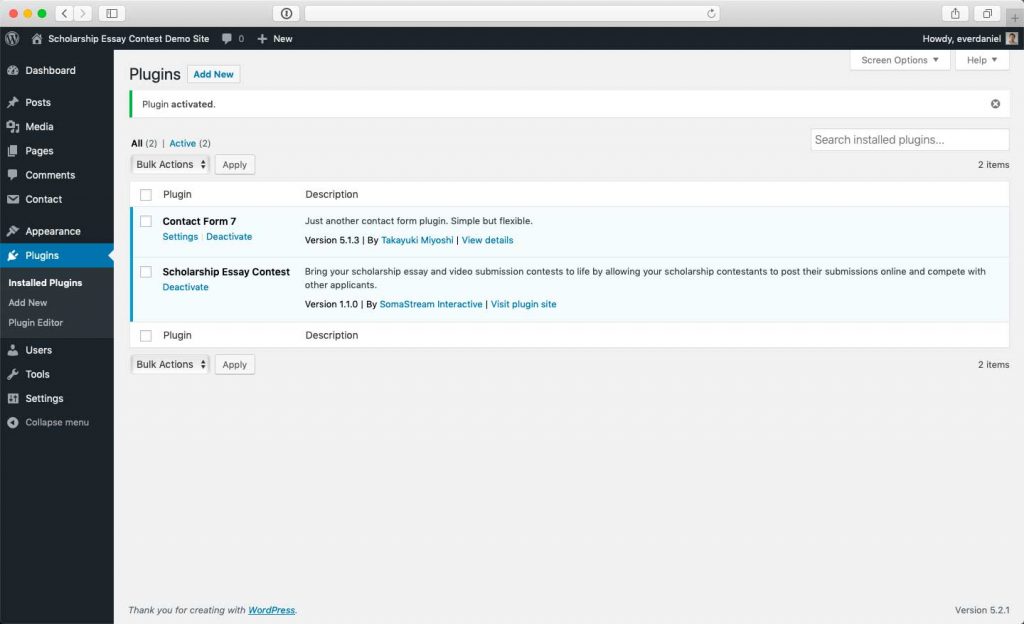To access the Scholarship Essay Contest Admin Page go to Settings > Scholarship Essay Contest and you will be taken to the Contests Admin page:
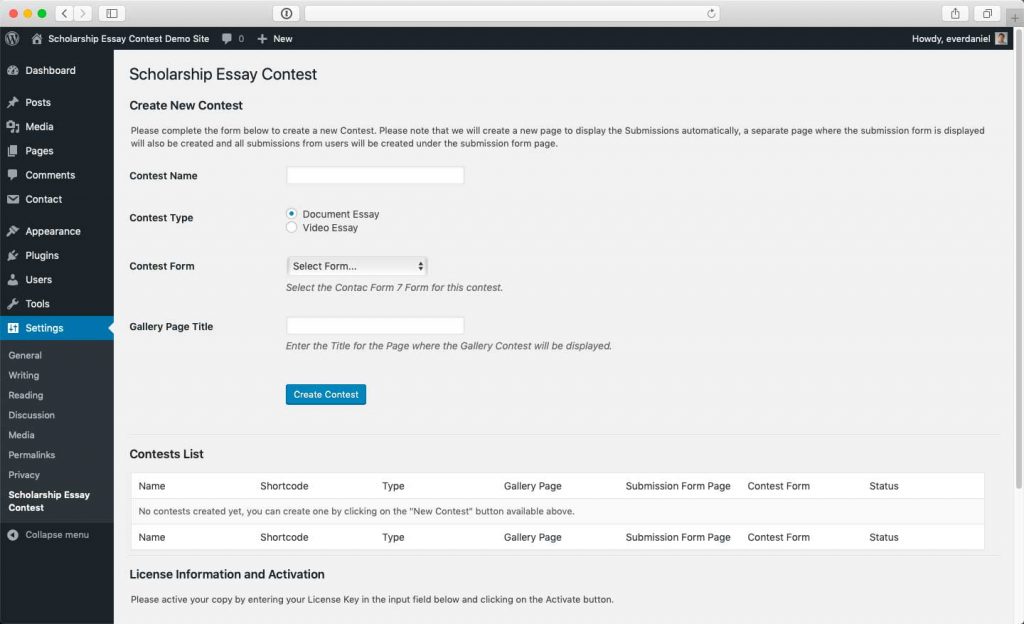
The plugin Admin Page is structured in three main sections:
- The Contest Creation Form Section
- The Contests List Section
- The License Information & Activation Section
The Contest Creation Form
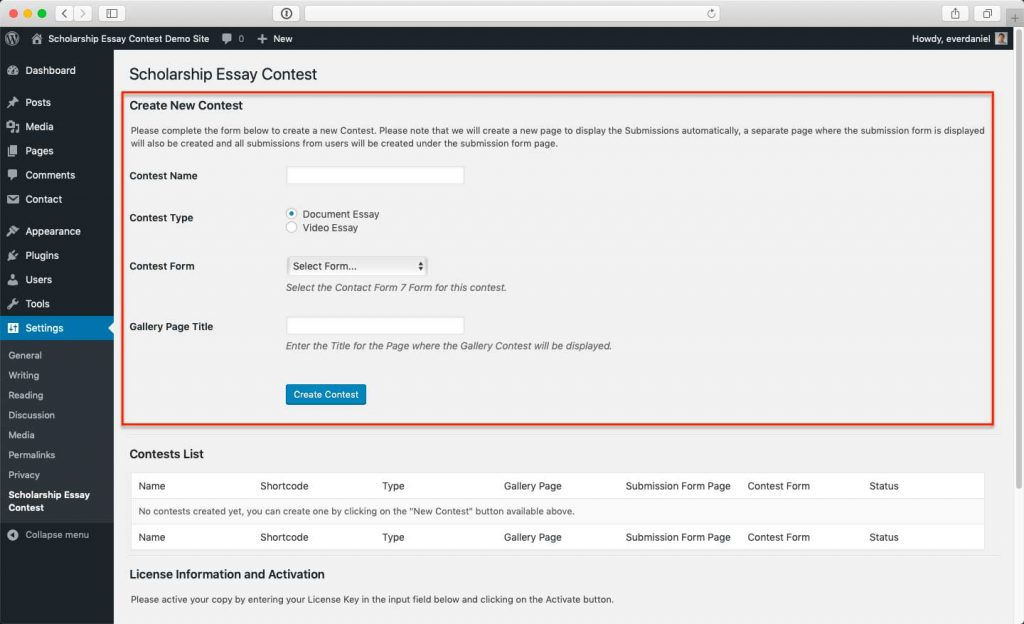
The Contest Creation Form has 4 required fields:
- The Contest Name: this is the name/title of your Scholarship Contest
- The Contest Type: the plugin supports two types of Contest
- Standard Essay Submissions
these Essays are submitted in Word documents (.doc or .docx) - Video Essay Submissions
these Essays are submitted in YouTube or Vimeo videos (please note only public or unlisted videos are supported, private videos are not supported!)
- Standard Essay Submissions
- The Contact Form: the Contact Form 7 Form that has all of the fields required for the plugin (see how to setup the form).
- The Gallery Page Title: the title for the page where a Gallery of all submissions will be displayed.
When a new Contest is created, the plugin does the following in the background:
- It creates a new Contest with all of the details entered in the Contest Creation Form
- It creates a new Submission Gallery page using the Gallery Page Title entered on this form
- It creates an Essay Submission page, as a child of the Submission Gallery page, with the shortcode to render the Submissions Gallery.
This configuration results in the following URL structure for all submissions submitted to your site:
/[gallery-page-title]/[submission-form-page-title]/[submission-title]
The Contests List
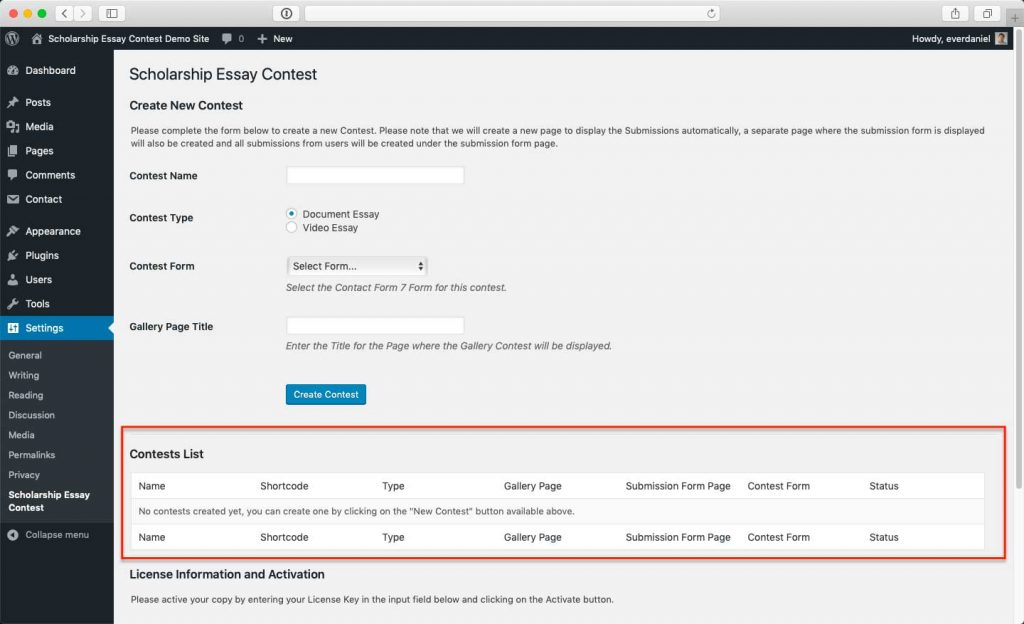
The Contests List section shows a list of all contests created in the site and their statuses.
For each Contest, you can control whether a Contest is “Open” or “Closed”.
IMPORTANT!
Please remember that submissions will be only processed for Contests that are in the “Open” status. If a Contest is set to “Closed”, no submissions will be processed.
The License Information & Activation Section
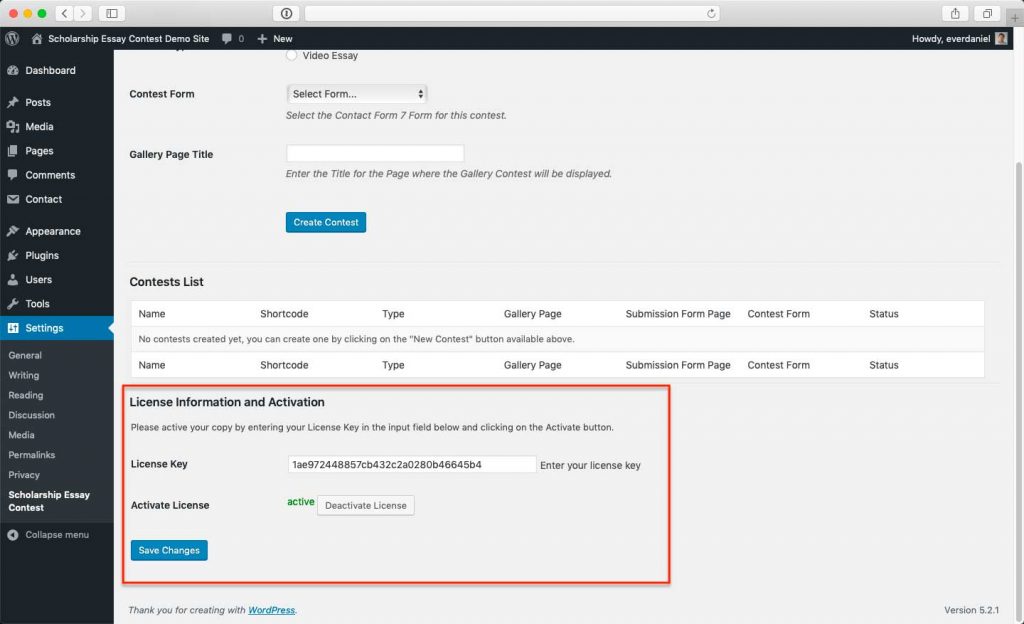
You will be then taken to the Plugins page where you can verify that the Scholarship Essay Contest Plugin was correctly activated.