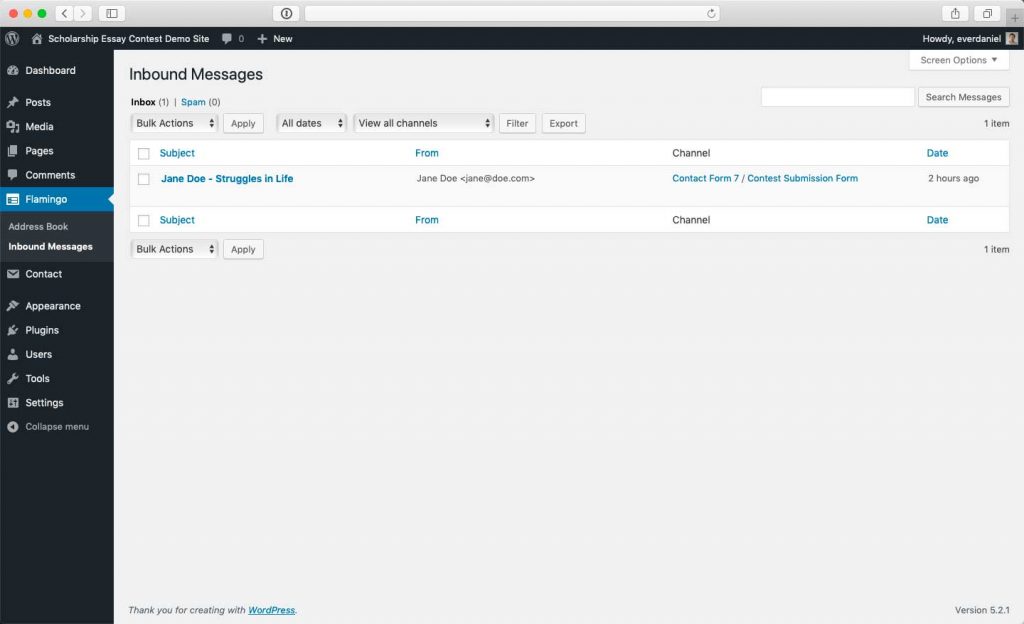You are now ready to setup your first Contest, let’s get started!
The very first thing you need to do is to create a new Contact Form 7 Form that will be used to handle all of the Essay Submissions, to do this, go to Contact > Add New:
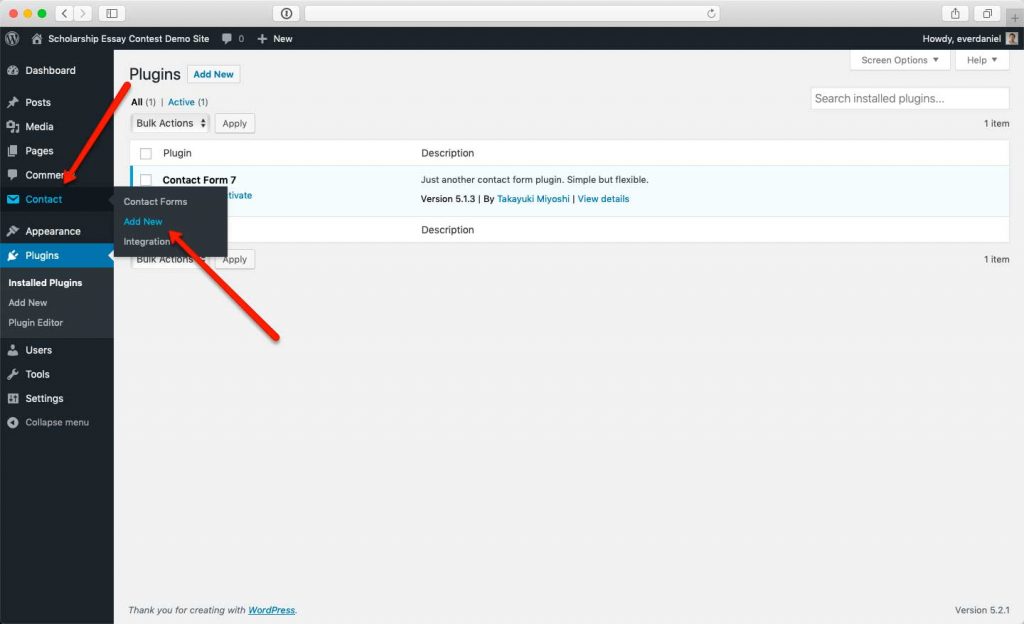
You will be then taken to the Add New Contact Form:
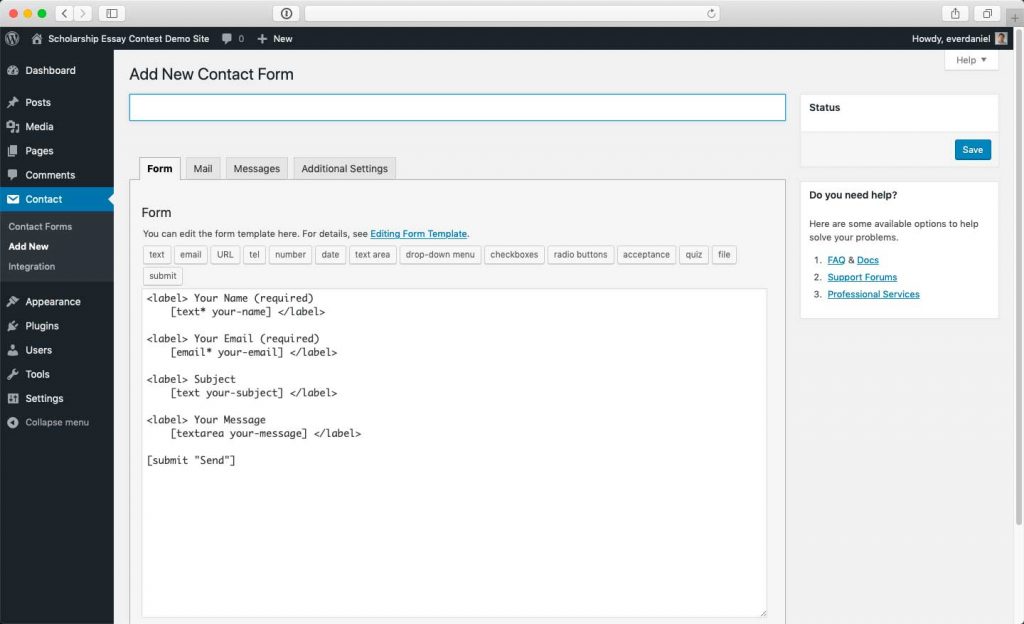
Proceed to enter the Form Title and the form template as pictured below, you can use the following template to get started:
<p>
Full Name <span class="sec-red">*</span>[text* submissionUserName class:sec-form-text-field]
</p>
<p>
Email <span class="sec-red">*</span>[email* submissionUserEmail class:sec-form-text-field]
</p>
<p>
Image <span class="sec-red">*</span>
[file* submissionUserImage limit:52428800 filetypes:png|jpg|jpeg|gif class:sec-form-file]
</p>
<p>
Grade Level <span class="sec-red">*</span>[text* submissionGradeLevel class:sec-form-text-field]
</p>
<p>
High School or College Name <span class="sec-red">*</span>[text* submissionSchoolName class:sec-form-text-field]
</p>
<p>
City <span class="sec-red">*</span>[text* submissionCity class:sec-form-text-field]
</p>
<p>
State <span class="sec-red">*</span>[text* submissionState class:sec-form-text-field]
</p>
<p>
Essay Title <span class="sec-red">*</span>[text* submissionEssayTitle]
</p>
<p>
Essay Short Description <span class="sec-red">*</span>[textarea* submissionEssayDesc class:sec-form-textarea]
</p>
<p>
Essay File <span class="sec-red">*</span>[file* submissionEssayFile limit:52428800 filetypes:docx|doc class:sec-form-file]
</p>
<p>
[submit "Submit Essay"]
</p>IMPORTANT
The following fields are required to be present in your form as they are needed for the plugin internally:
- [submissionUserName]
- [submissionUserEmail]
- [submissionUserImage]
- [submissionGradeLevel]
- [submissionSchoolName]
- [submissionCity]
- [submissionState]
- [submissionEssayTitle]
- [submissionEssayDesc]
- [submissionEssayFile]
Once you are done setting up your form, click on the “Save” button to save your form:
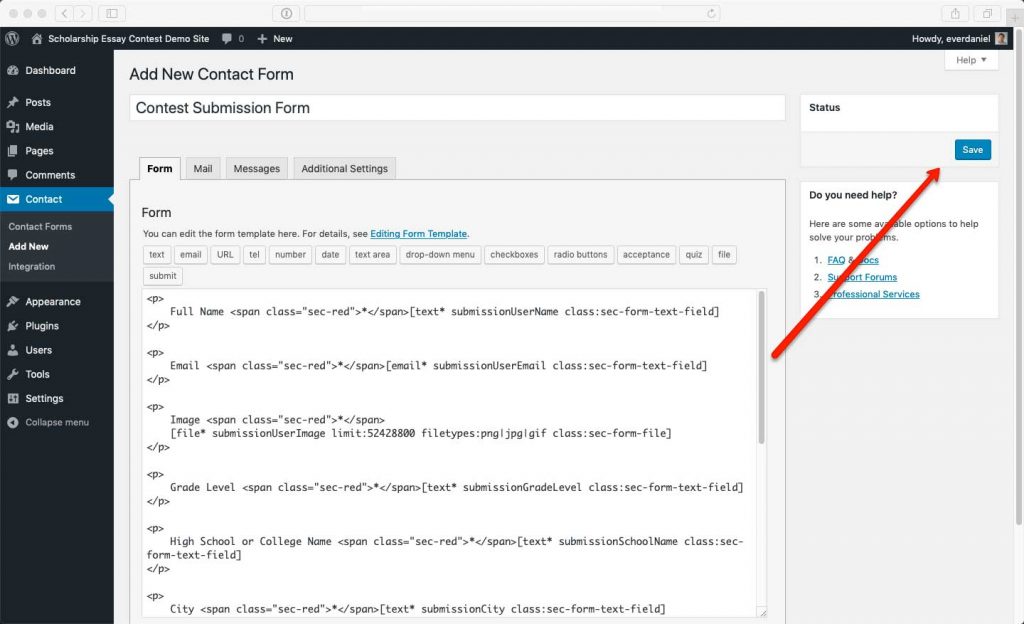
Once your Form is saved, you will noticed that your form has some errors that needs to be fixed:
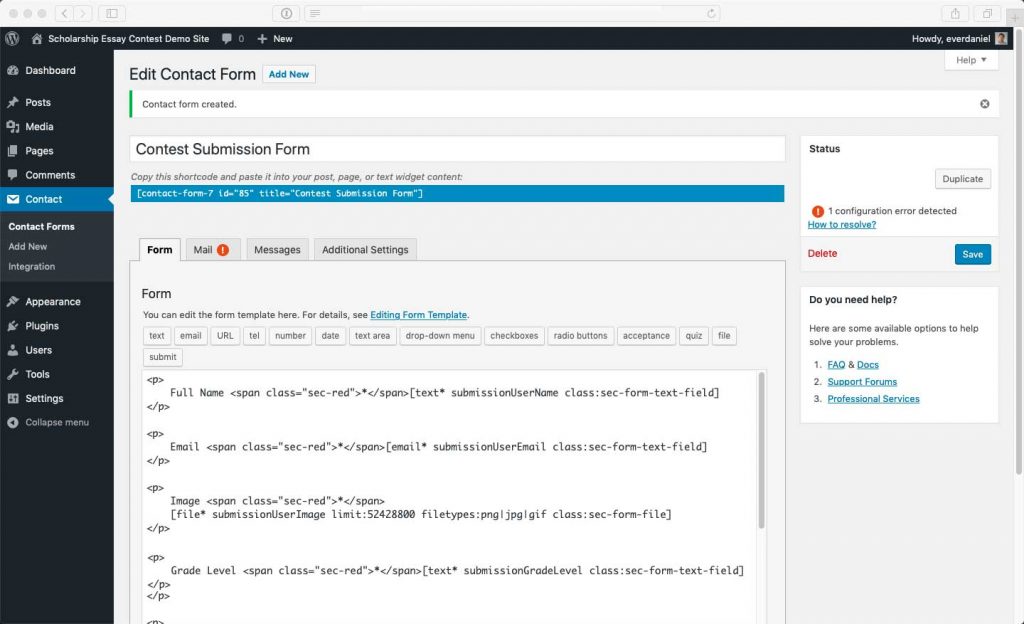
To fix these issues, click on the “Mail” tab:
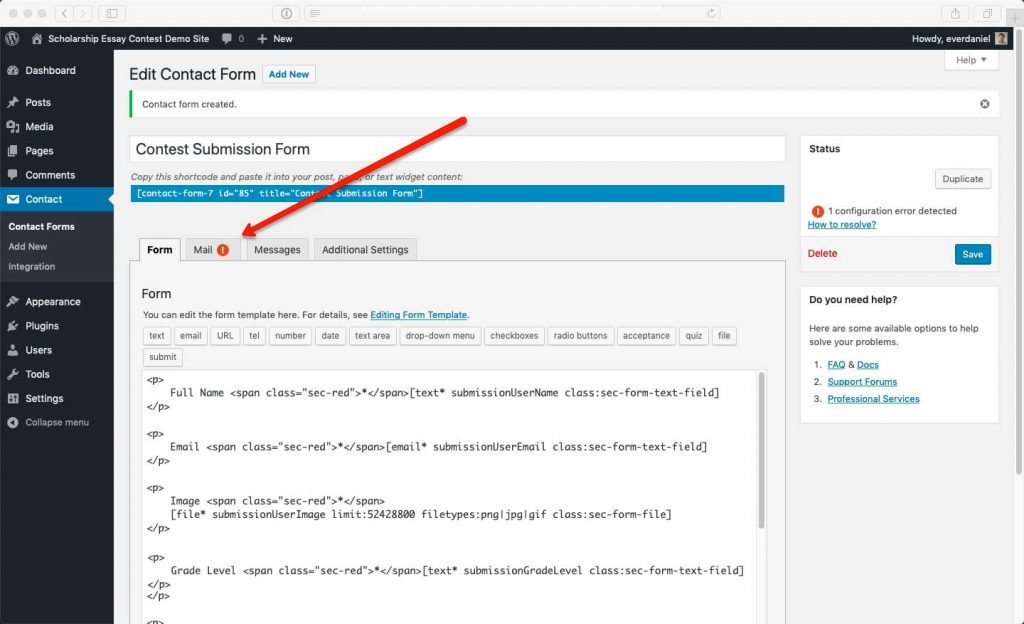
On the “Mail” tab you will notice that the configuration for the email that is sent when a submission is submitted via this form is using the default Contact Form 7 configuration:
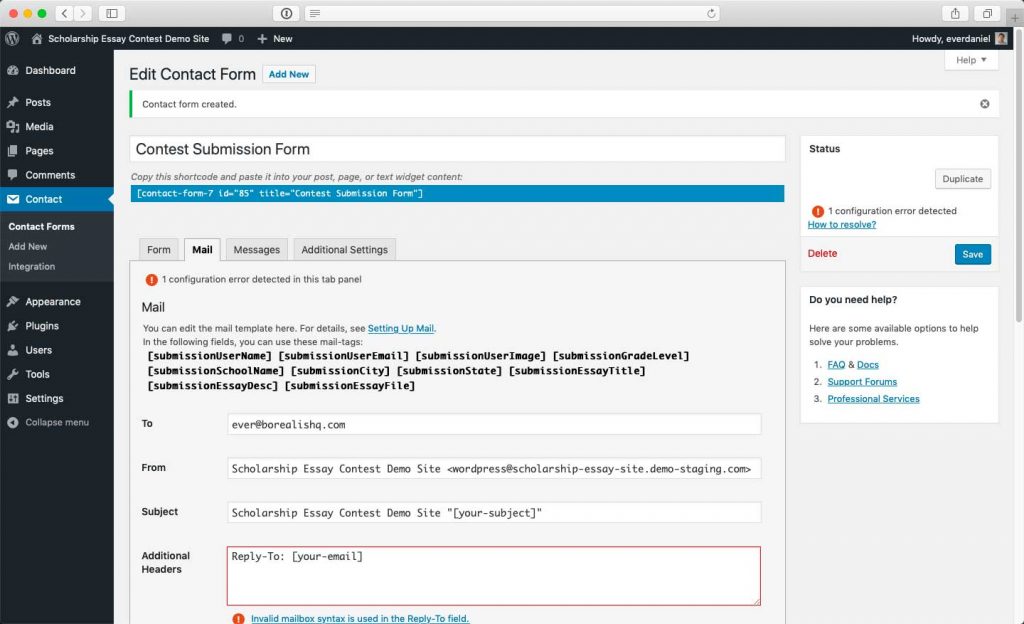
To fix this, make sure your Mail settings are similar to the configuration as pictured below:
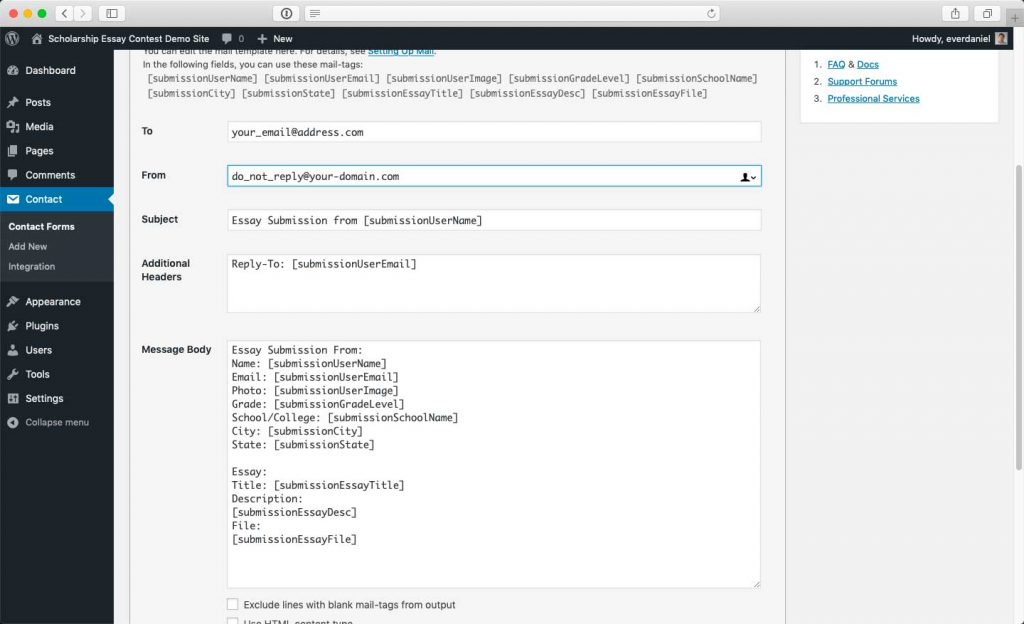
You can also copy/past the Message Body below if you want to:
Essay Submission From: Name: [submissionUserName] Email: [submissionUserEmail] Photo: [submissionUserImage] Grade: [submissionGradeLevel] School/College: [submissionSchoolName] City: [submissionCity] State: [submissionState] Essay: Title: [submissionEssayTitle] Description: [submissionEssayDesc] File: [submissionEssayFile]
When you are done making your changes, make sure to click on the “Save” button again to save your changes.
IMPORTANT
Please make sure the “From” field has an email address with the domain of your site, if you don’t use the same domain for this email address, you might have issues with the email messages being flagged as Spam or not being delivered to your email.
(Optional) Flamingo Integration
If you installed Flaming to store all of your submissions on your site, while on your Form edit page, click on the “Additional Settings” tab:
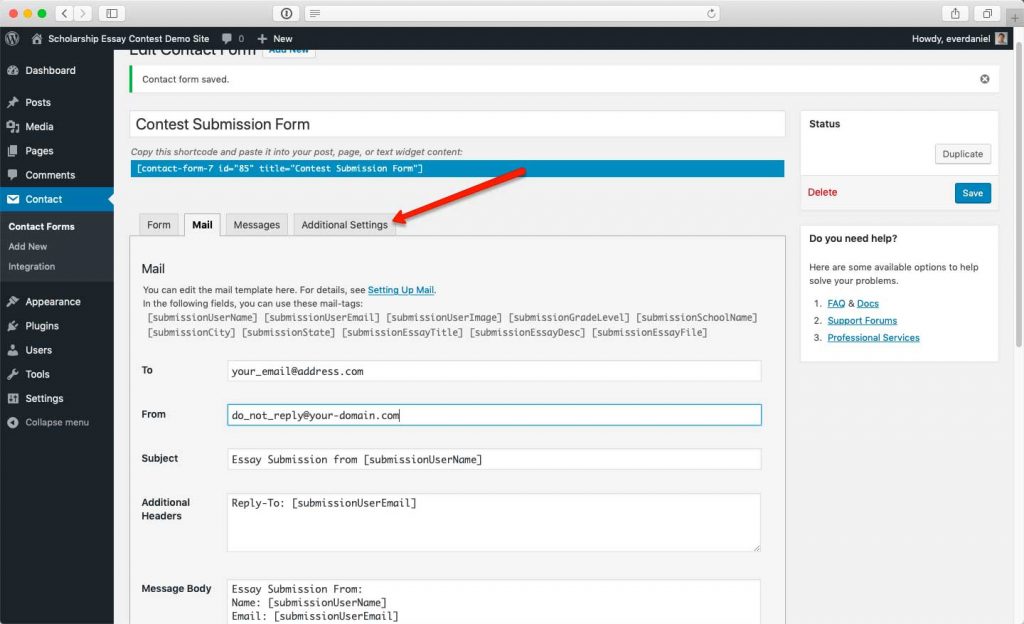
On the Additional Settings field, enter the following code:
flamingo_email: "[submissionUserEmail]" flamingo_name: "[submissionUserName]" flamingo_subject: "[submissionUserName] - [submissionEssayTitle]"
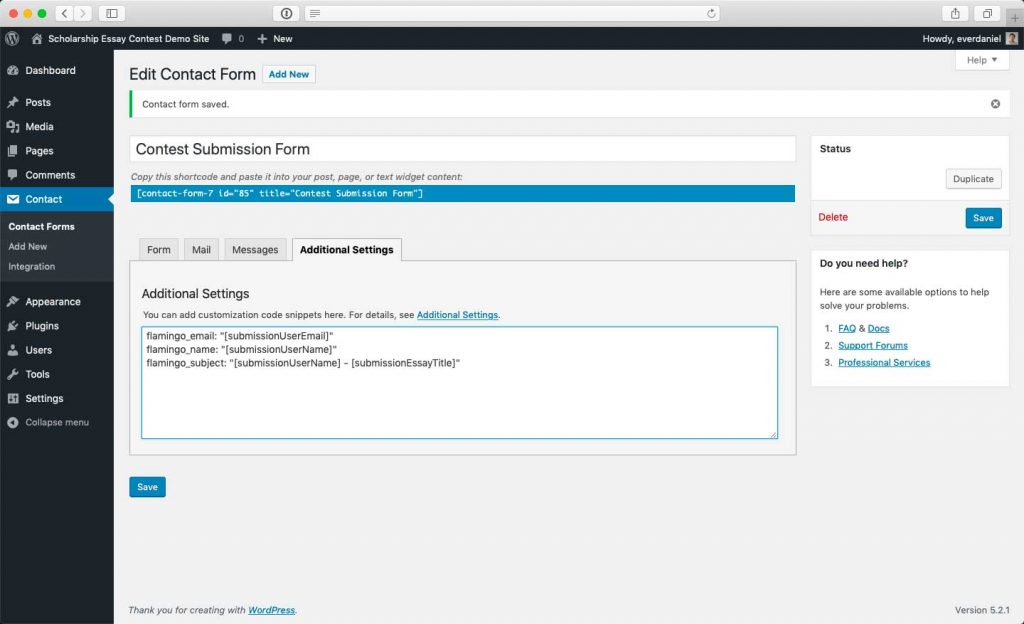
What the code above will do is setup this Form to use the fields listed above for the Email, Name and Subject fields on the Flaming Inbound Messages page: