To create a new Contest, start by navigating to the Settings > Scholarship Essay Contest page.
On the Create New Contest section, enter your Contest details:
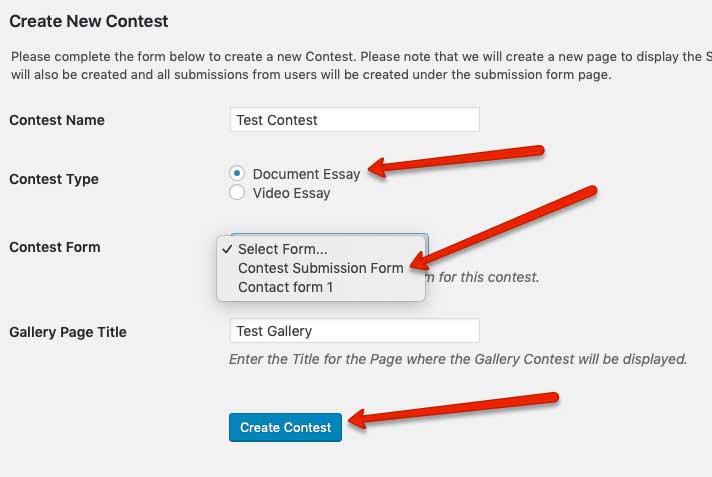
When you are done, click on the “Create Contest” button. The Contest will be created and all required pages will be automatically created in the background for you:

Please note that when a new Contest is created, its default status is “Closed”. To change it to Open, click on the “Open” link:

and verify that the Contest is Open by checking the Contest Status:
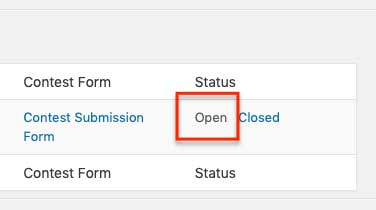
You can review the new pages created for your Contest by going to Pages > All Pages:
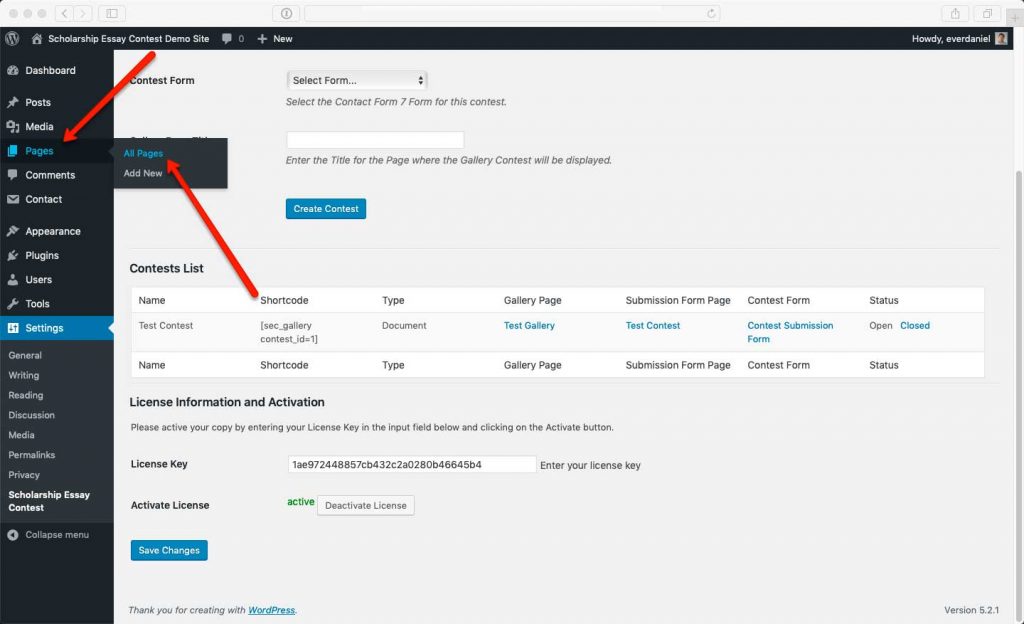
and you will noticed the two new pages:
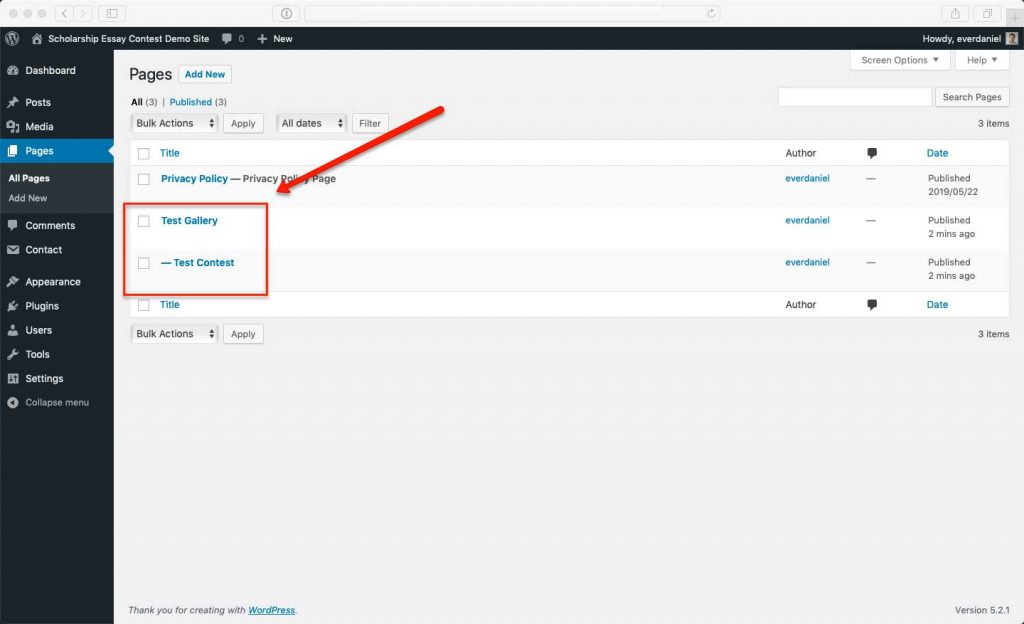
If you move your mouse over the Gallery Page and click on the “View” link, you will be taken to your new Submissions Gallery page:
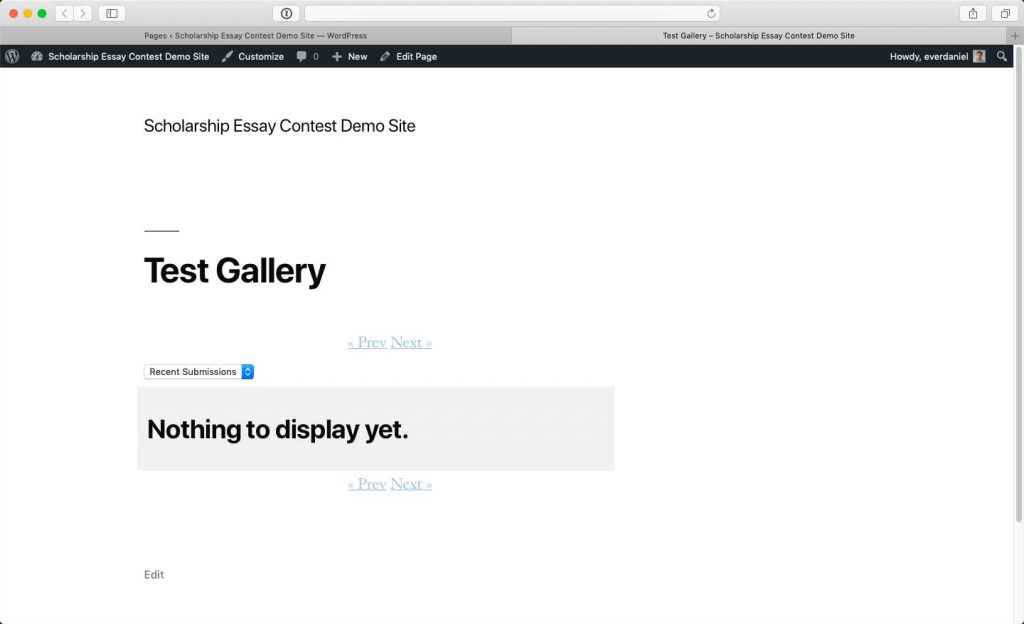
If you move your mouse over the Contest Submission Page and click on the “View” link, you will be taken to your new Essay Submission page:
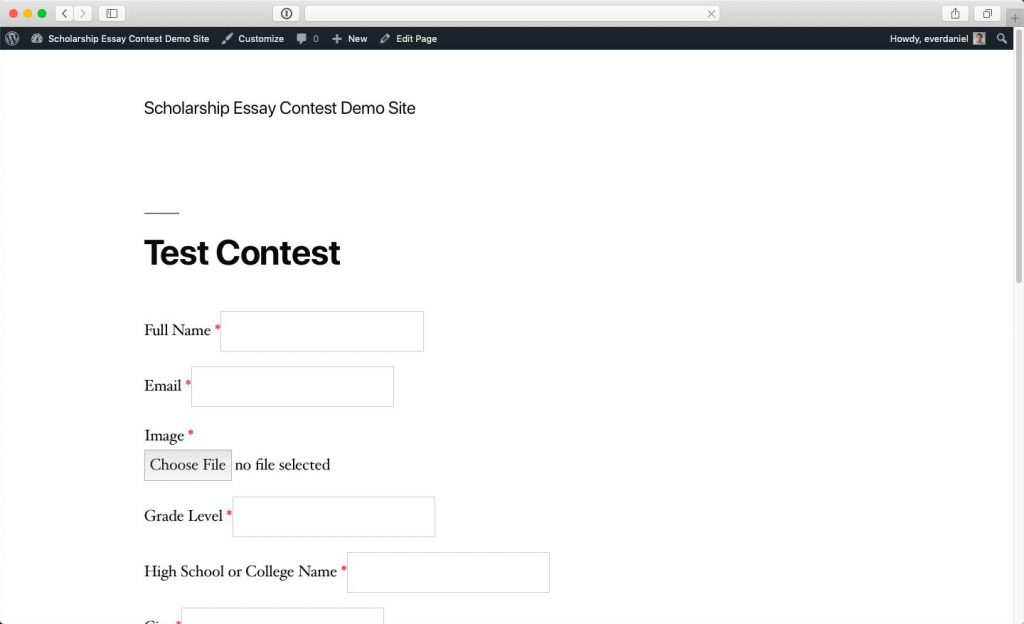
Next: Submit your first Essay